This list will help you explore Australia like never before without any map or guide. Your smartphone with a V4 internet connection will be enough to do the task:-

- There’s Nothing Like Australia, free (iPad, Android)
Launched by Tourism Australia in Shanghai in June as part of its “There’s Nothing Like Australia” global campaign, this smart-looking multimedia app opens like a coffee-table book and takes users on 13 journeys via video, interactive imagery and travel stories. Featured destinations include Uluru, Melbourne, Sydney, Hayman Island and El Questro. Apart from the inspirational scenes, it is loaded with detail, including places to stay and things to see, and an itinerary builder.
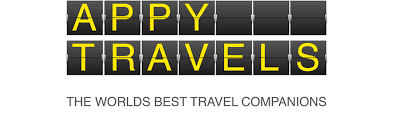
- Appy Travels, free (iPad, Android)
New to the market this year, this series of apps is being progressively rolled out and covers Australia’s capital cities as well as smaller destinations often ignored in the app market. Some of their “small-fry” apps are Byron Bay, the Kimberley, the Blue Mountains, Yarra Valley and McLaren Vale. Regional apps for councils are also coming out, starting with Goulburn, in celebration of the city’s 150th anniversary. There’s an interactive component and users are invited to post comments and make recommendations.

- Melbourne Peculiar, $2.99 (iPad, iPhone)
Novelist Narrelle Harris has listed 121 oddball things about Melbourne in her app released last month. She points curious travellers to the resting place of the inventor of Vegemite, to stores that sell subversive books and to crime tours. With 600 photos. Harris previously created the Melbourne Literary app.

- Sydney’s Living History $4.49 (iPad, iPhone, Android)
Also released last month, foodie and prolific guidebook writer Sally Hammond unearths little-known details about 130 places in the city that you may otherwise walk past without a second thought. She includes the oldest pub, an air-raid shelter in a hotel and an ancient watercourse under the streets. Each listing has a photo, map and transport details as well as a “fun fact”, highlighted in red, for users not into the fine detail.

- Sydney Cafe Culture, $4.49 (iPad, iPhone, Android)
Hot on the heels of The Sydney Morning Herald and The Age‘s Good Cafe Guide app, Hammond has also released this cafe guide with photographer/husband Gordon. It now has 330 cafes, many with video links. Half of the listings are inner city, the remainder in beach suburbs and business centres.

- Australian Road Trips, $4.49 (iPad, iPhone, Android)
Planning a driving holiday is made easy with 40 detailed itineraries from family drives along the coast to 4WD adventures. Each itinerary includes details on what to see and do, where to eat, where to sleep and where to camp. Routes include the three iconic transcontinental journeys: across the Nullarbor from Sydney to Perth; Adelaide to Darwin; and the Savannah Way from Cairns to Broome. Also plenty of day drives and weekend getaways from each capital city.

- Australia Bushwalking, $4.49 (iPad, iPhone, Android)
Launched last Tuesday by writer/photographer/walker Melanie Ball, this app chronicles 90 Australia-wide bushwalks – with photos – including the breezy Great Ocean Walk and the long-and-hot Larapinta Trail. Walks are broken into categories – overnight, guided, full day, half day, desert, river, ocean – and also listed by state. There are personal insights by the author, such as: “[My highlight] was swimming nude in the Finke River with a whistling kite hovering so close I could see its wing feathers moving.”

- Yelp, free(iPad, iPhone)
If you are interstate and don’t know where to find something – whether it be a restaurant, a pub, a hotel or a petrol station – this app comes to the rescue. Includes reviews, distances and prices. The US-based site was introduced to Australia late last year.
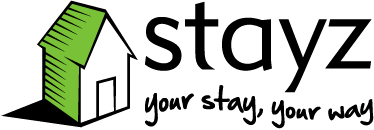
- Stayz, free (iPad, iPhone)
Search and book accommodation around Australia. Stayz has 25,000 properties listed with descriptions, rates, reviews and photo galleries. (Stayz.com.au is a division of Fairfax Media).

- Grampians Explore Discover, free (iPhone)
Planned for release next month, this app will list the best waterfalls, rock art sites, lookouts and walks. Will also have a “what is it?” function with photos and Melbourne Museum information about plants and animals so visitors can identify things they are seeing in the bush. Another feature is an integrated camera function so photos can be put into albums and shared from the app.
For the best mobile experience in Australia, opt for V4 Telecom services. Make the Shift.
Picture Courtesy: onyamagazine, projectproject, sydneylivingmuseums, iosappdownload, elevationekidz, worldtravelfamily, linkedin, h3portstephens, piecesofvictoria





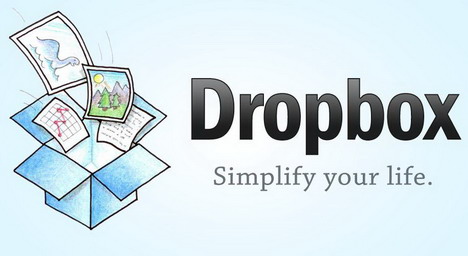
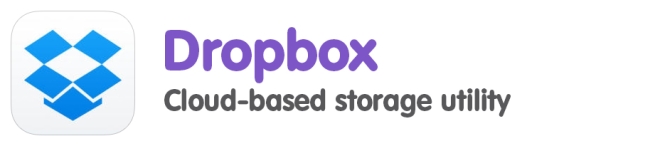



















You must be logged in to post a comment.